Checking Email
We come across many test cases where we get emails to verify them. You can handle these test cases using the public emails like Mailinator, Guerrilla Mail or InboxBear.
With such services you can create a random unique email addresses and use it to work with the test cases which require the email access.
Follow the below steps will help you how to do it
1. Create a unique mail using say, Mailinator web email (This is one time activity repeat below steps whenever you wish to access the same email)
2. Using the new email, record the flow in your application which sends email confirmation
3. Once the email is sent, navigate to Mailinator site (New tab) using URL where test(eg:[email protected]) will be replaced by the unique email string you have created
E.g: https://www.mailinator.com/v4/public/inboxes.jsp?to=test
4. The CloudQA recorder gets paused when it is navigated to new tab, Click on Resume"
5. Click on email box, validate values or click on link to validate email and save the test case.
6. After the test case is saved, Add a new step Gotourl in edit steps of the test case, add the above URL of mailinator/other public email
7. Optionally use this step when using mailinator - Add an other step to click on the link in HTML iframe(Delete the existing step if its recorded) and add the CSS path of the element from Elements paned
iframe~~TagName[attributename^='partial attribute value']
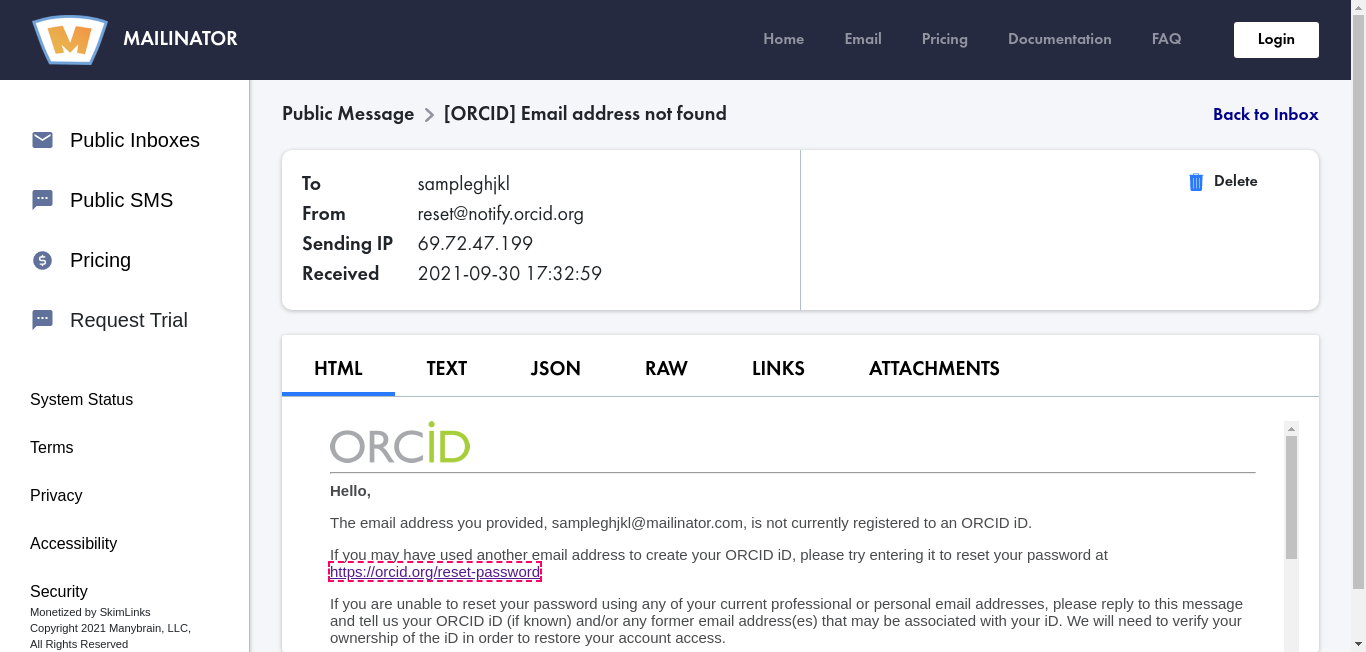
8. Save the test case and execute