Bug Snap
Overview
The Bug Snap feature in CloudQA empowers users to capture and report bugs effortlessly. This feature allows users to take screenshots through the CloudQA Chrome Extension.
These screenshots and bug details are stored in the Bug Snap section, enabling seamless tracking and management of reported issues.
Key Features
Capture Screenshots:
Take snapshots directly from the CloudQA Chrome Extension or after recording actions to reproduce the bug.
Effortless Reporting:
Annotate and document bugs with relevant details to ensure clarity for developers.
Centralized Storage:
All reported bugs are saved in the Bug Snap section for easy access and management.
How to Use Bug Snap
1. Capturing a Screenshot
- Navigate to the page where the bug occurs.
- Open the CloudQA Chrome Extension.
- Click on the Bug Snap button in the extension (or) you can use Alt + B keyboard short cut
- The screenshot will be captured in a preview window.
Use annotation tools to highlight or mark the issue (if needed).
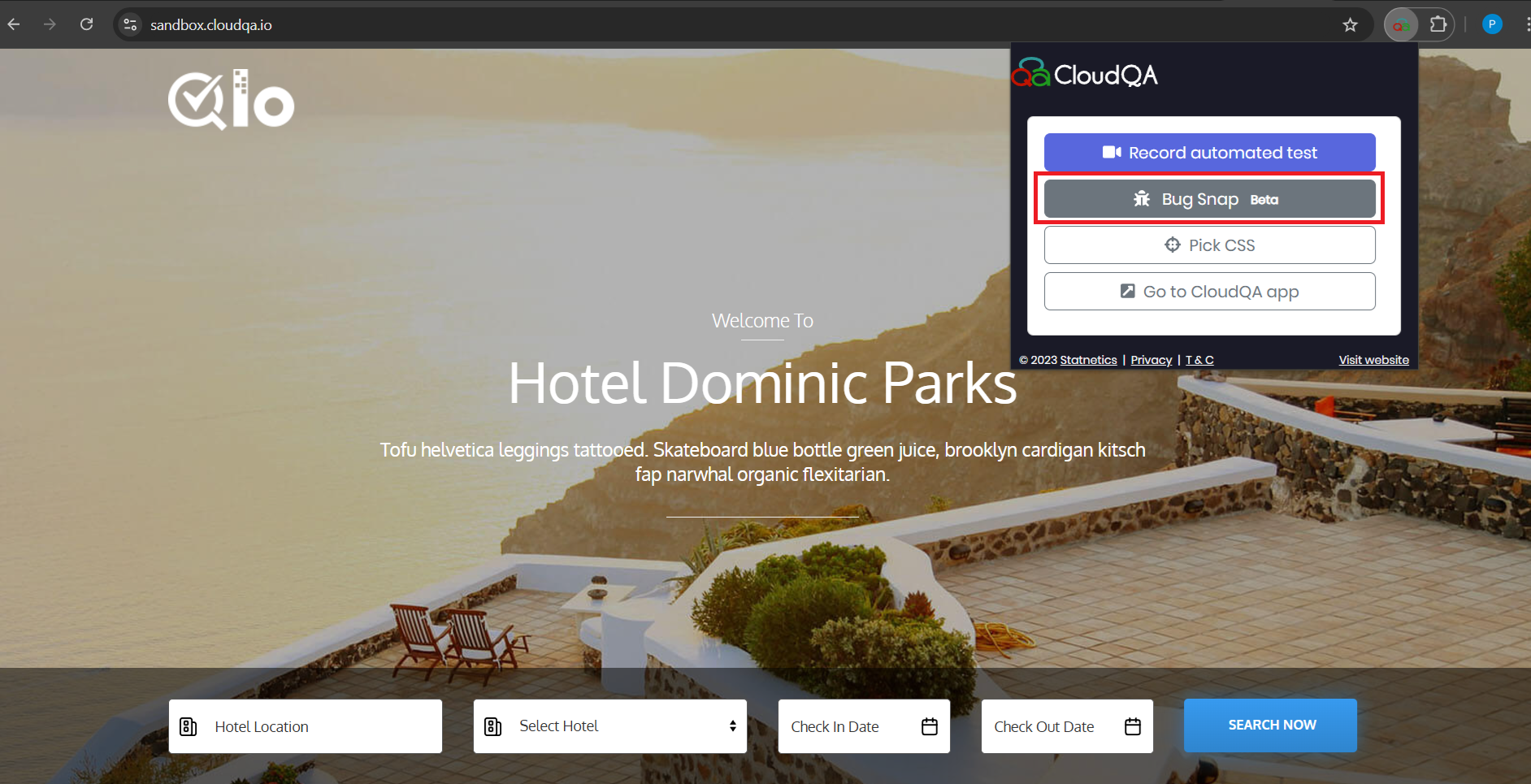
2. Capturing a Screenshot After Recording Actions
- Start recording a test case using the CloudQA Chrome Extension Recorder.
- Recreate the steps leading to the bug.
- Pause or stop the recording when the issue occurs.
- Click on the Bug Snap button within the recorder (or) you can use Alt + B keyboard short cut.
Use annotation tools to mark the issue on the screenshot.
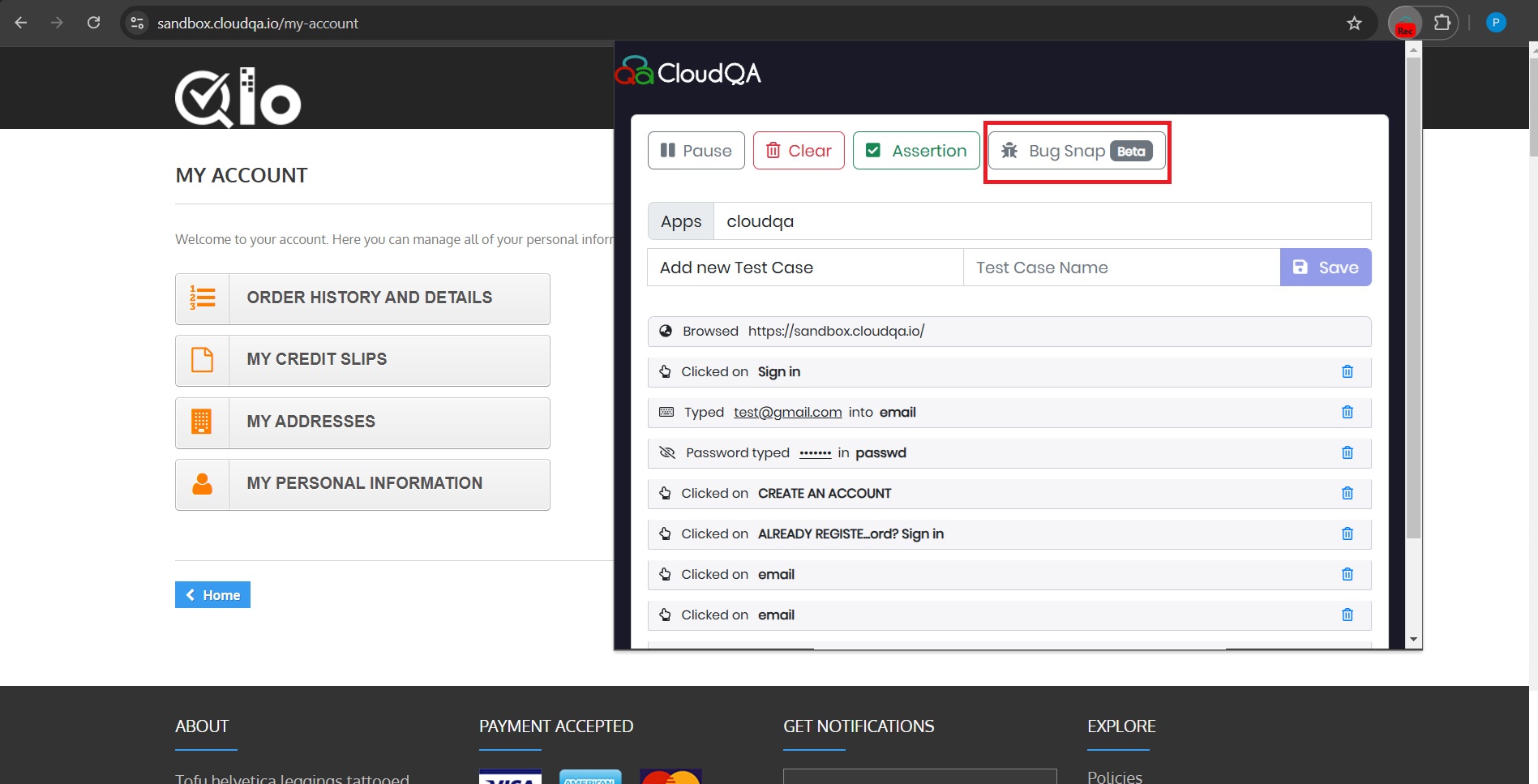
3. Adding Bug Details
Once a screenshot is captured, you will be prompted to add additional details:
- Bug Title: Provide a concise title describing the bug.
- Description: Add a detailed description of the issue.
- Events Captured by CloudQA:
- Recorded Events: Steps to reproduce/leading to the bug.
- Network Requests: Logs of all network requests made during the test session.
- Console Logs: Browser console data for error tracking and warnings.
- Local Storage Data: Key-value pairs stored in the browser's local storage.
Customization: Easily include or exclude debugging data using checkboxes.
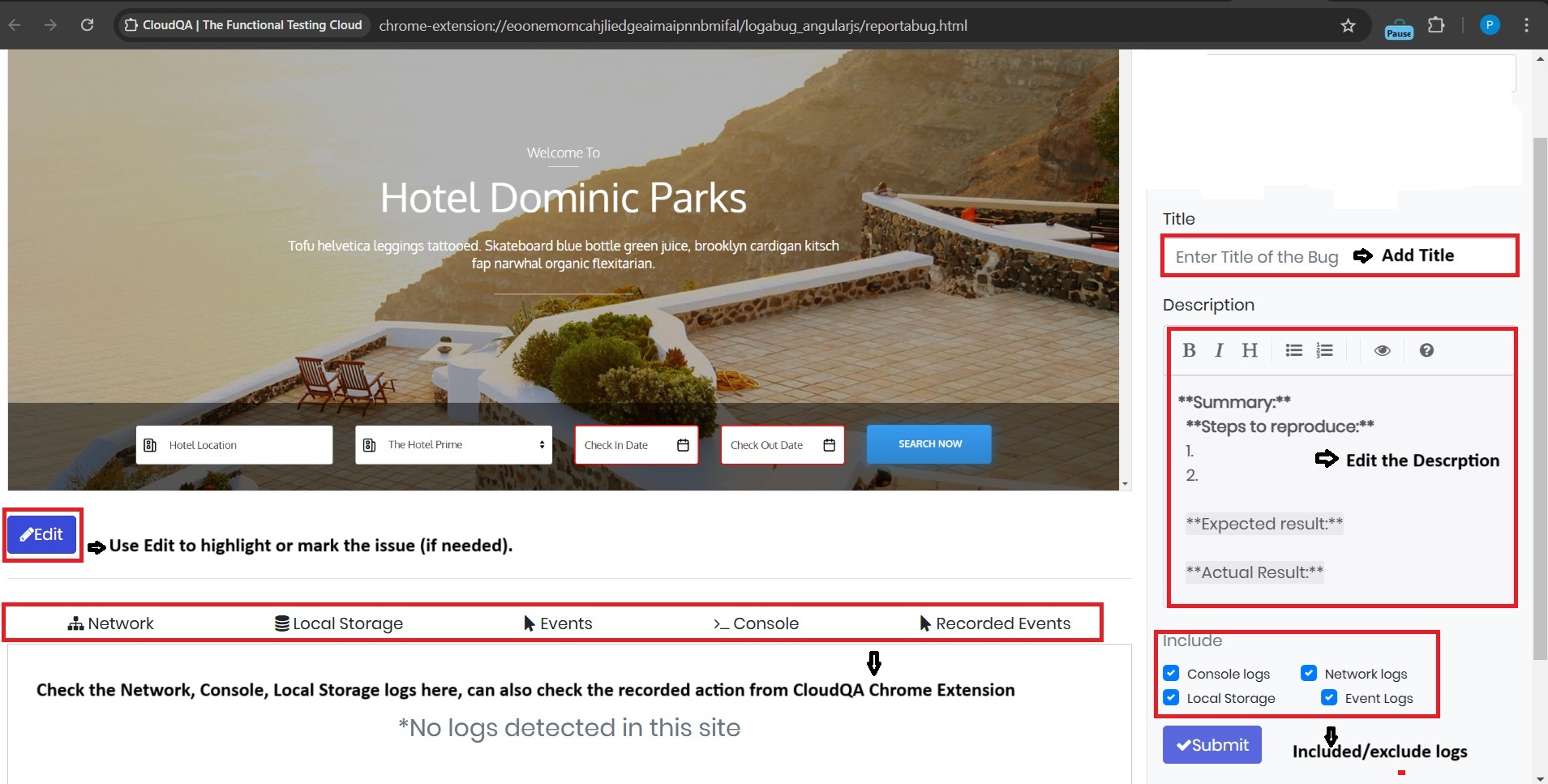
4. Saving the Bug Report
- After filling in the details, click Submit.
- The bug report will be saved in the Bug Snaps section in the CloudQA application.
5. Accessing and Managing Bugs in Bug Snaps
- Navigate to Bug Snaps on the left navigation in the CloudQA application.
View all saved bug reports along with their associated screenshots and details.
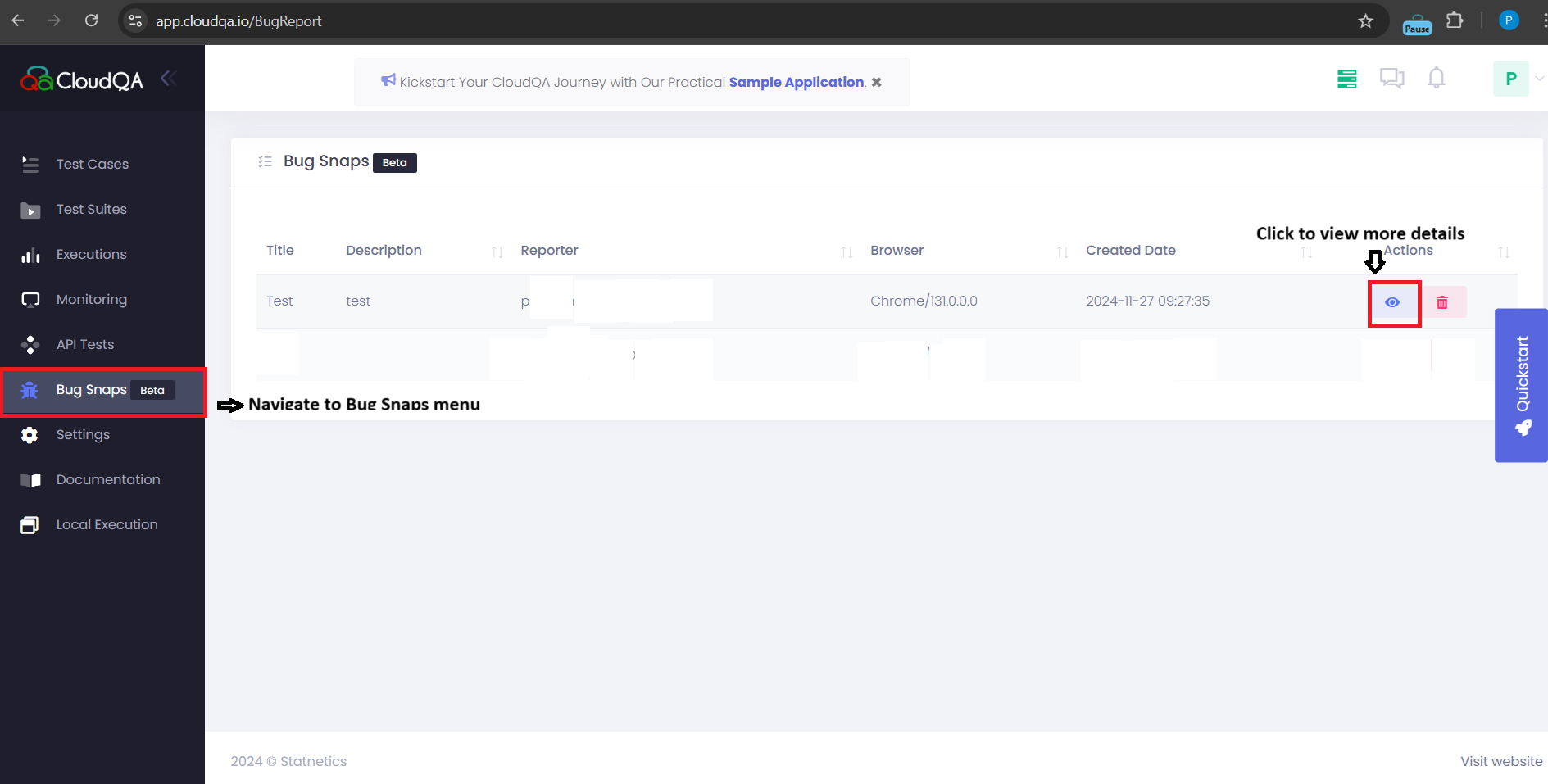
You can now copy and paste screenshots and bug details directly into any communication or reporting tool, such as JIRA, Slack, or Email.
- Navigate to details and Click on Copy on the right corner qhich copies details to clipboard
Start the Bug Snap Guided Tour
Click the link below to start an interactive guided tour for the Bug Snap feature.