PagerDuty Integration with CloudQA
CloudQA offers an out-of-the-box PagerDuty integration that automatically pushes CloudQA monitoring notifications to your PagerDuty environment.
One-way event notification forwards from CloudQA to PagerDuty.
How it Works
CloudQA events that arise from anomaly detection send a event to a service in PagerDuty.
Events from CloudQA can either trigger a new incident on the corresponding PagerDuty service or be grouped as alerts into an existing incident.
For additional information about incidents and alerts, see https://support.pagerduty.com/docs/incidents and https://support.pagerduty.com/docs/alerts.
Prerequisites
PagerDuty integrations require an Admin base role for account authorization. If you do not have this role, contact an Admin or Account Owner within your organization to configure the integration.
CloudQA requires a Service key, and Event Type. Service keys are generated by creating a new service or by creating a new integration for an existing service.
Integration Walkthrough
Follow these steps to integrate with a PagerDuty service:
1. Login to PagerDuty, from the Configuration menu, select Services.
2. There are two ways to add an integration to a service:
If you are adding your integration to an existing service: Click the name of the service you want to add the integration to. Then, select the Integrations tab and click the New Integration button.
If you are creating a new service for your integration: Please read our documentation in section Configuring Services and Integrations and follow the steps outlined in the Create a New Service section, Choose “Use our API directly” as the Integration Type and select the API from the drop-down.
3. Enter an Integration Name in the format monitoring-tool-service-name (e.g.CQAAPI).
4. Click the Add Integration button to save your new integration. You will be redirected to the Integrations tab for your service.
5. An Integration Key will be generated on this screen. Keep this key saved in a safe place, as it will be used when you configure the integration with CloudQA in the next section.
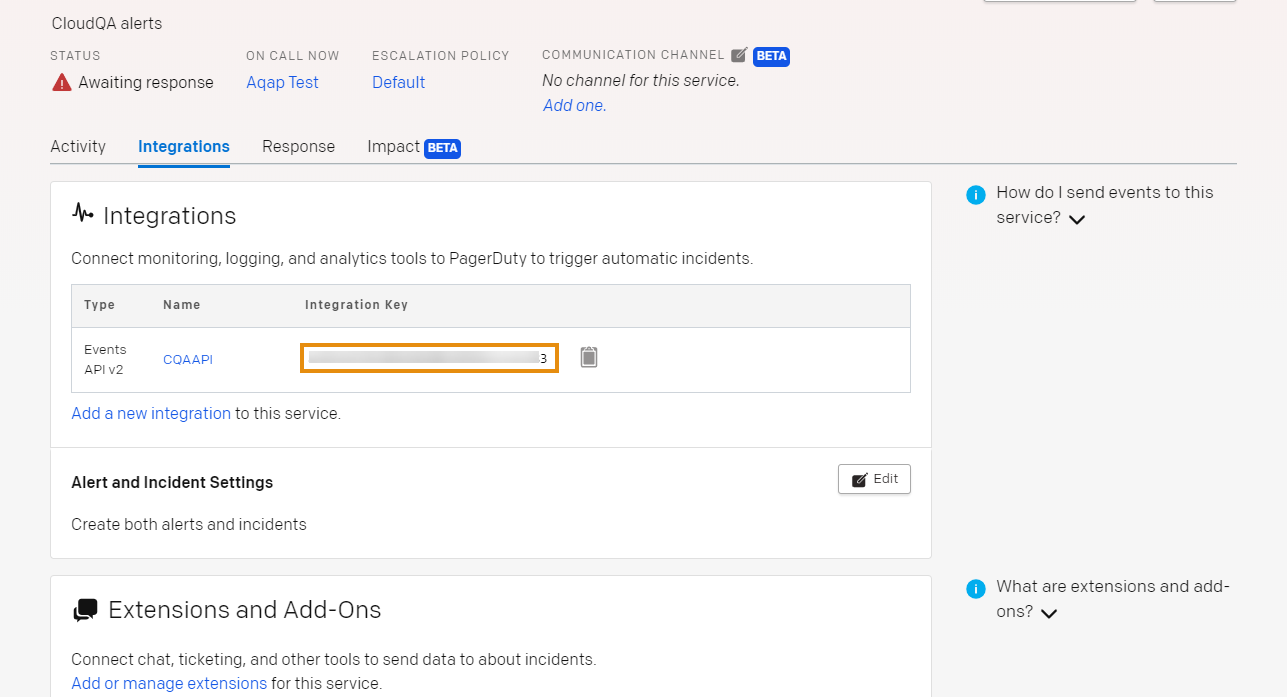
Follow these steps to integrate PagerDuty with CloudQA
1. Navigate to Settings in CloudQA application, switch to Integrations tab.
2. Click Add Integration button, then click on PagerDuty tab
3. Obtain the Service Key (Integration key in PagerDuty - alphanumeric) generated in PagerDuty account and enter Event Type as trigger and save.
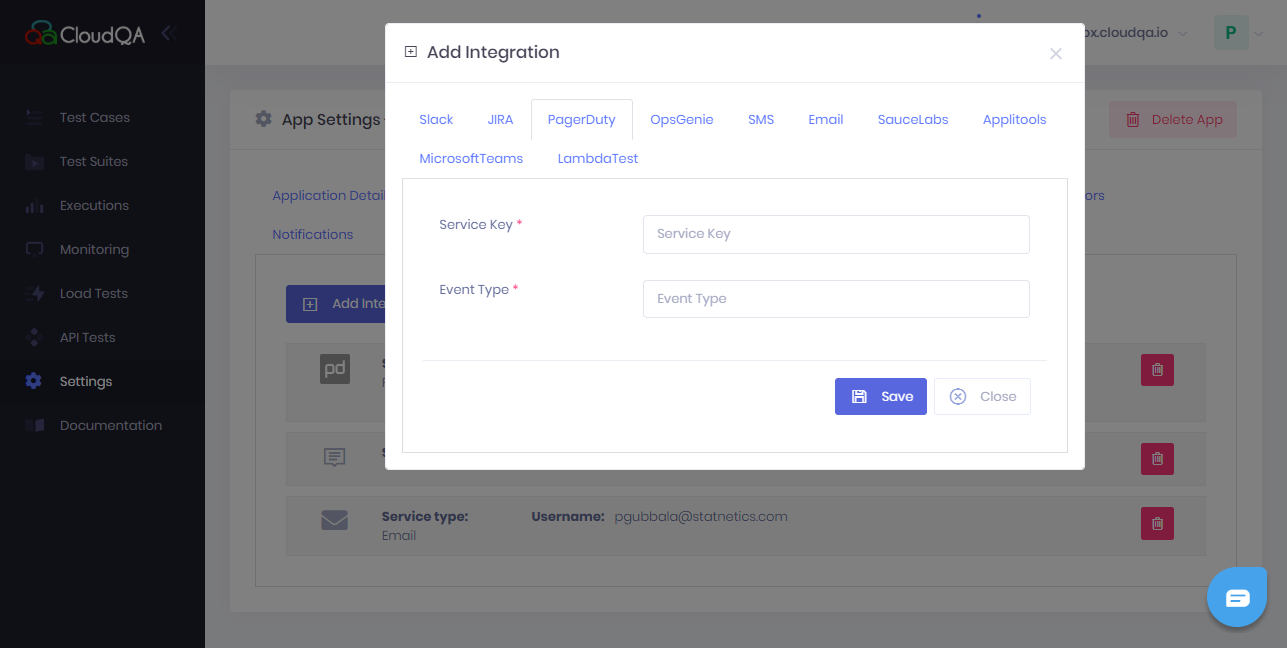
4. Navigate to Notifications tab in the same page
5. Add Notification, select product type as Monitoring and select Notification Type Pager Duty
6. Define notification conditions.
7. Priority: Select the preference based on the priority assigned of the test case.
8. Consecutive failure: Define how frequently downtime/error has to be notified.
9. Select the PagerDuty Event and save
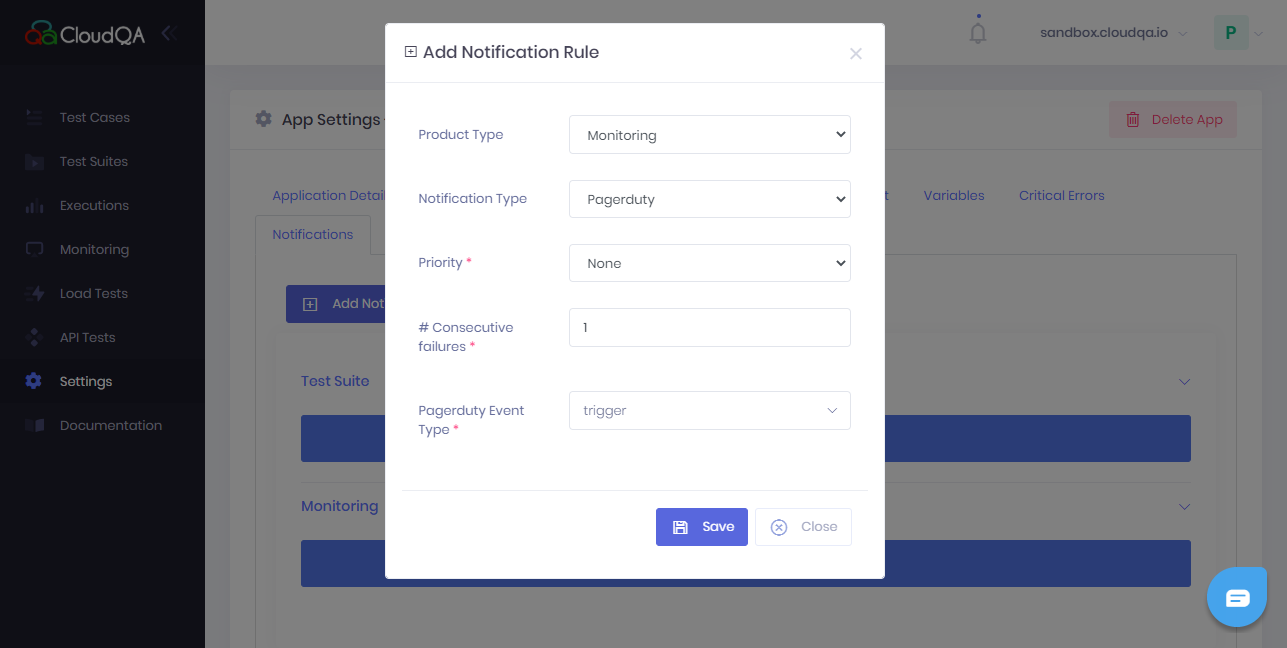
Whenever a failure occurs in your testing, it will log an incident in PagerDuty