BrowserStack Integration
Run tests you create with CloudQA on BrowserStack browsers. Here are the steps to follow
BrowserStack
- Login to BrowserStack and Navigate to Settings
- Navigate to Automate tab and Copy Username and Access Key
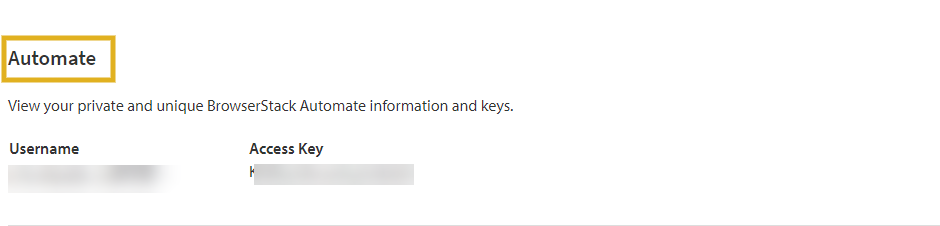
CloudQA
- Navigate to Settings in CloudQA
- Switch to Integration tab
- Add Integration, select "Browser Stack"
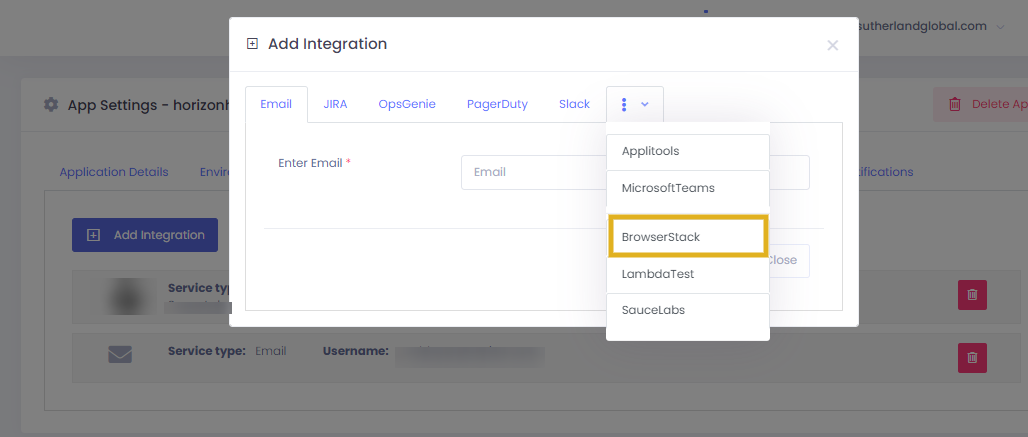
- Add the Username, Accesskey copied from BrowserStack and Save.
Invoke Tests from CloudQA to run in BrowserStack
- Navigate to Test cases/Test Suites tab and click on run/scheduler option inline with Test case/Test suite name
- Select Execution Platform as BrowserStack, choose the devices and browsers based on the requirement and click on execute
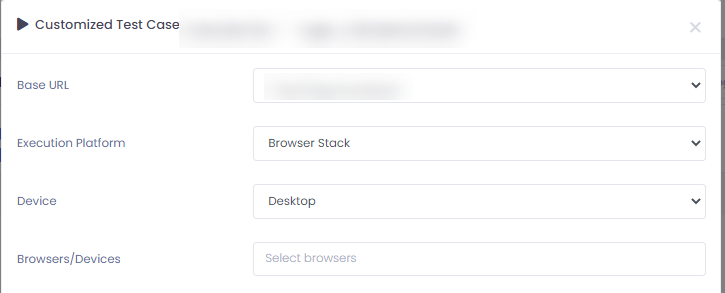
Results
- The results can be seen in [Executions] tab or test case summary or test suite summary page(Click on the name of the test case/test suite to look at the execution summmary). Click on status of the result and there
NOTE: This is in betaversion, We've added limited BrowserStack browsers. Please contact [email protected] for more devices/browsers
Is this article helpfull?
Tell us what we can do to improve the article
Sorry we are unable to collect your message currently. Please send using this page.