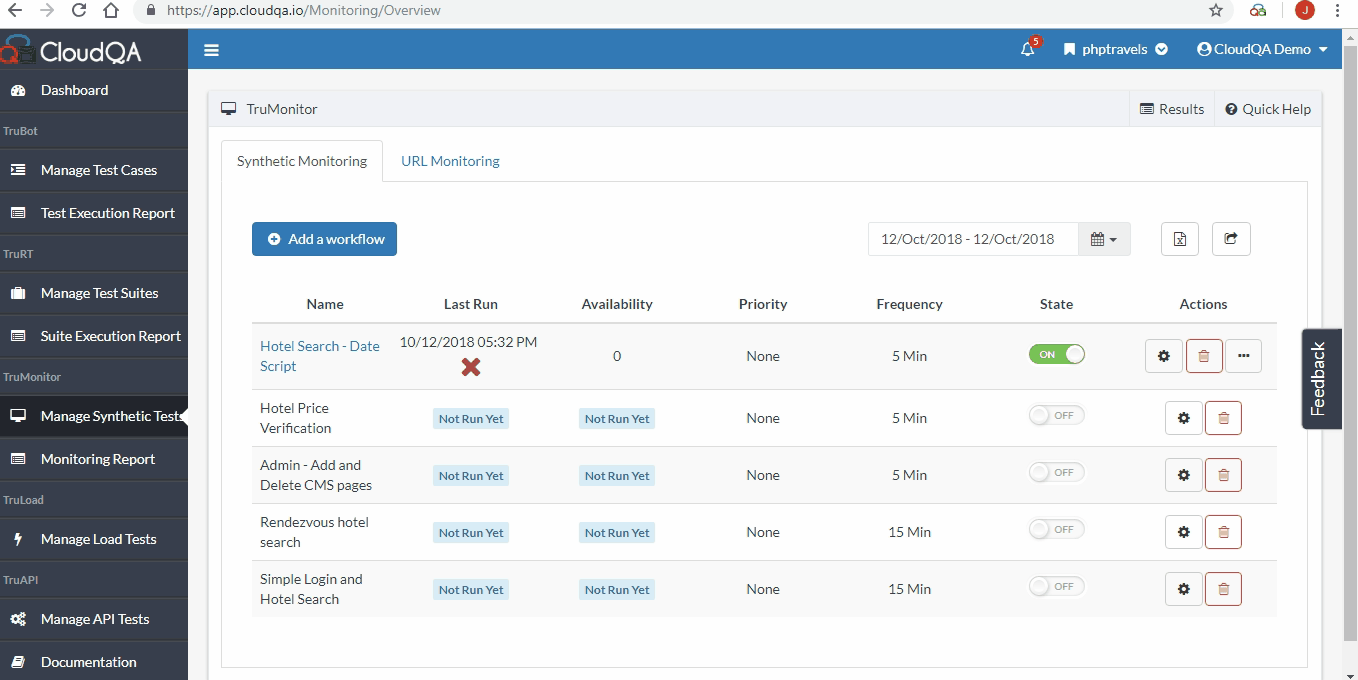TruMonitor Notifications
CloudQA TruMonitor notification is a flexible and centralized alerting system. With CloudQA to manage notifications, you can focus on the metrics you care about most.
CloudQA integrates easily with team software like PagerDuty, Slack and more, so you can immediately let the right people know when critical issues arise.
Depending on your testing scenario, you can configure Functional TruMonitor alerts and Performance alerts.
1. Functional TruMonitor Notifications
1. Functional TruMonitor Notifications
Functional alerts are triggered when the test case being monitored fails due issues or downtime in your application.
How to add TruMonitor Notifications?
1. Navigate to Settings
2. You will see a Notifications tab under which you can control TruMonitor alerts
3. Add Notification and select type(Email, Slack)
4. Define notification conditions.
Priority: Select the preference based on the priority assigned of the test case.
Consecutive failure: Define how frequently downtime/error has to be notified.
5. Type in the usernames for email/channel name for slack, based on the type of notification, select the value from autosuggest and save the notification
NOTE
a. The autosuggest in step 5 only comes up, if the respective integration is added in integration tab.
b. By default, the registered email ID and phone number are added to integration when a user gets registered.
c. The email ID's in user management will also be added automatically to integration.
d. If you want to add new email ID/phone number, add in Integration tab.
2. Performance Notifications
CloudQA captures performance metrics and not just that you set a threshold value for your test case and get notified if any action in your test case takes longer than the threshold value.
Performance Alerts warn you when your synthetic tests show that the web application is not meeting performance standards (Threshold value), so you can respond quickly to fix the issue.
How to configure Performance Alerts
1. Add Threshold value for a test case, How to add Threshold value?
2. Navigate to Settings
3. You will see a Notifications tab under which you can control TruMonitor alerts.
4. Select TruMonitor and toggle ON Performance Alerts.
5. Type in the usernames for email, select the value from autosuggest and save the notification.
6. Receive the summary report of the slow URLs.