Edit your Test Case
Different actions on test case
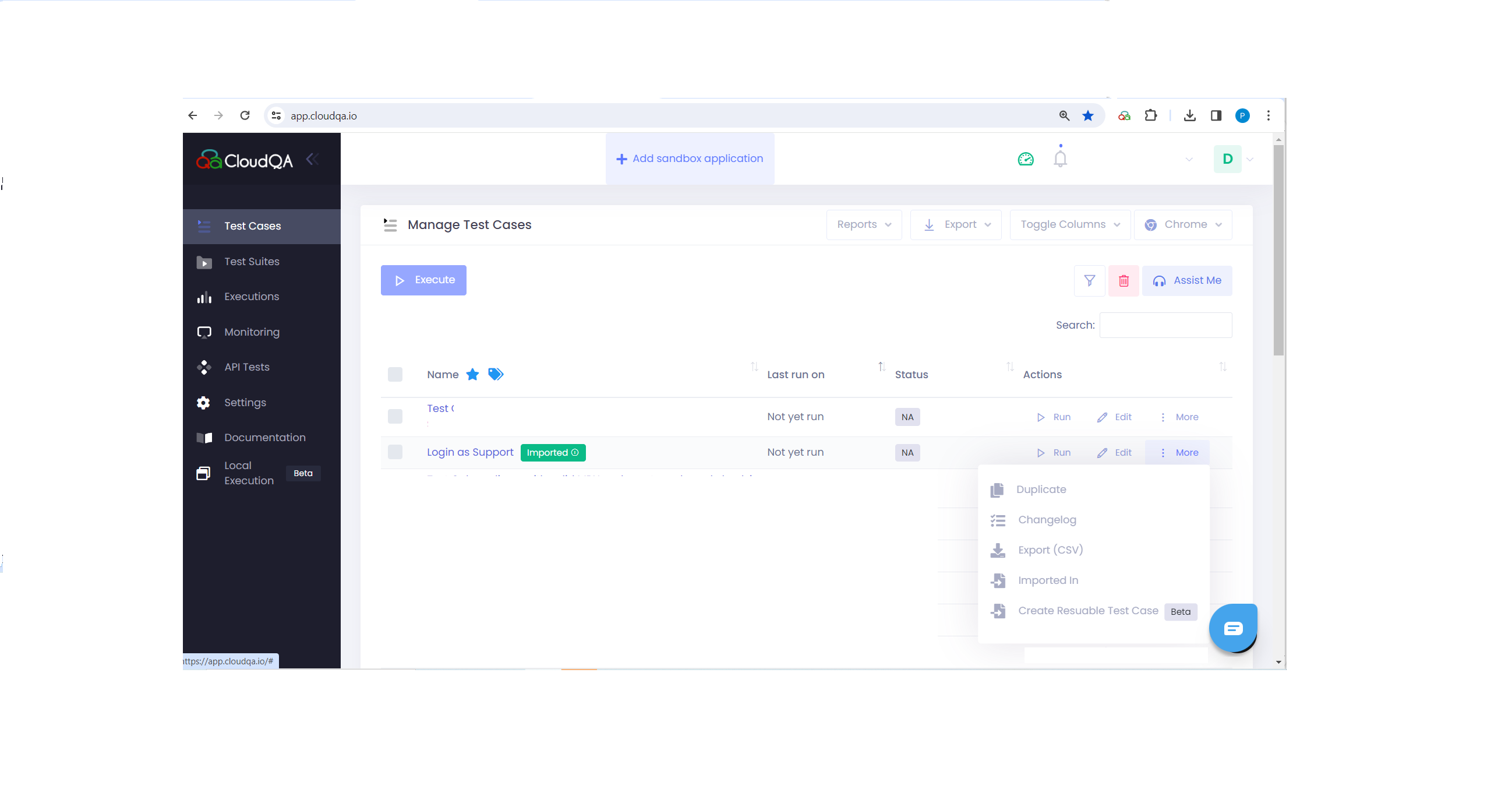
1. Duplicate a Test Case
CloudQA allows duplicating of your test case. If you are not sure of changes made to your test cases, you can duplicate test cases and use the original as a back up.
- In Test Case screen, go to Actions column of a test case, More and click on Duplicate
- Rename(optional) the test case and save
- Once duplicate test case is created. You can make the required changes and save it
2. Change Log
You can track the changes made to your test case, like addition and deletion of steps done by which user and when
3. Export (CSV)
Users can export their test cases in a CSV (Comma-Separated Values) format. This downloadable CSV file contains comprehensive details about each test case, making it easy for users to manage and share their test scenarios efficiently.
- The CSV contains Test Case Name, Test Case Description, Tags and Priority, Step Numbers with Name, Step Description and Optional Flag
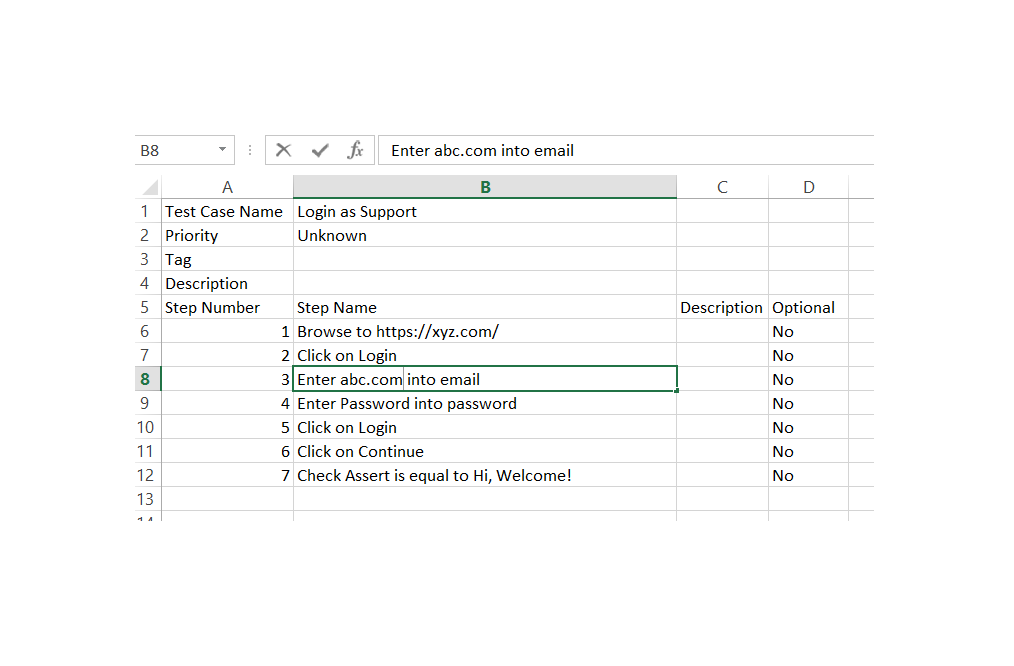
4. Create Reusable Test Case
As name suggests, user can create reusable test case from exisiting test, Suppose you have a login test case, and you want to create a reusable test case for the subsequent actions like navigating to the dashboard, logging out, and verifying the successful logout. This can be accomplished using CloudQA's "Create Reusable Test Case" feature
- Choose a test case for which reusable steps need to be created
- Click on More, inline with the test case name and choose Create Reusable Test Case
- Select Reusable Steps:
- A new window will be open with a provision to choose the list of steps from the test case, select the test steps
- Click on the Create Reusable Test Case button
- Save the new reusable test case and provide a name for easy reference.
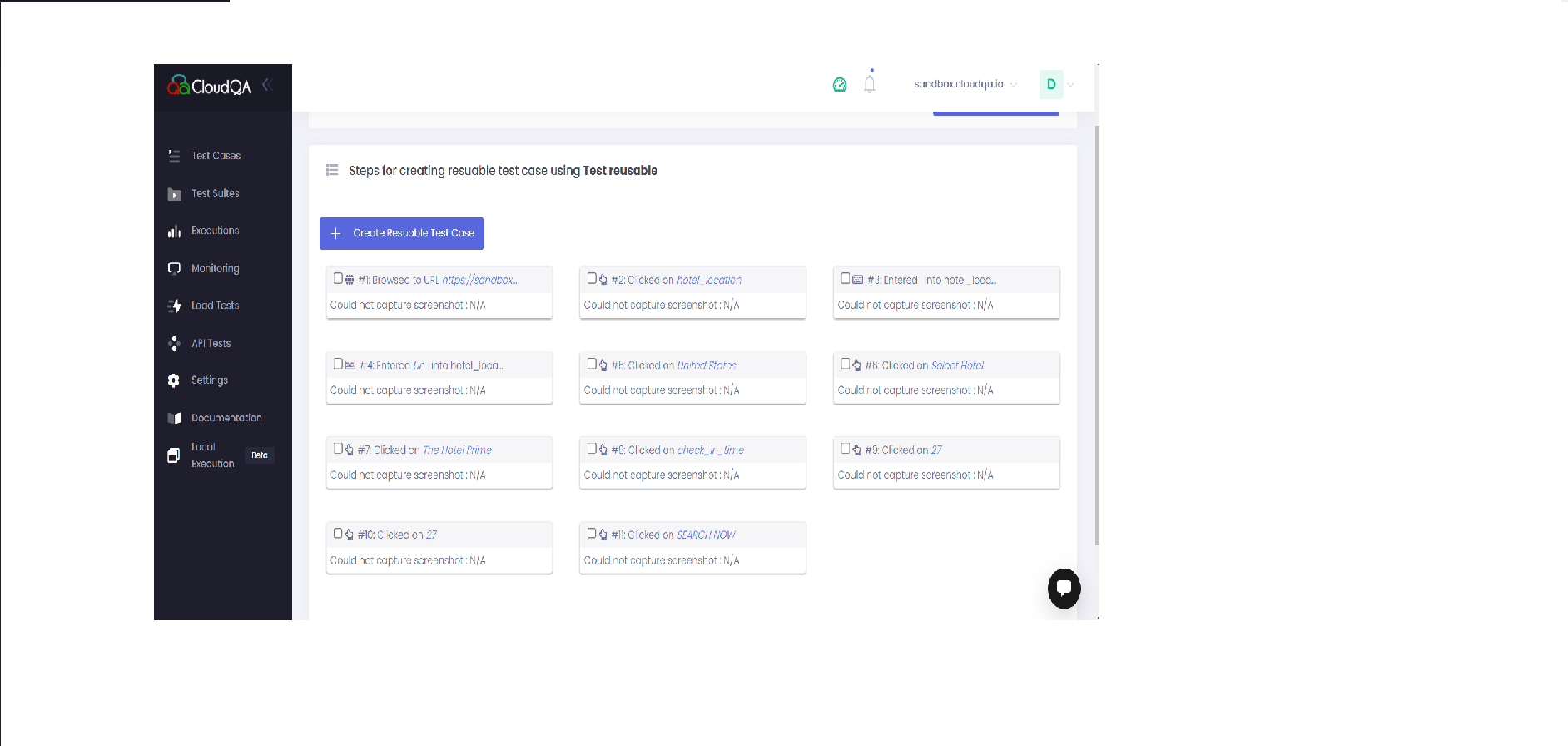
NOTE
- Please do not select step 1 as it is a URL step
- Select sequential steps, so that the existing test case is not affected
5. Imported In
This feature provides visibility into the dependencies of imported test cases, allowing users to understand where a specific test case is utilized across the test cases. Consider a scenario where Test Case A is imported into Test Case B, C , D. By using the "Imported In" feature, you can quickly identify that Test Case B, C, D is dependent on Test Case A.
- Choose a test case which has imported tag
- Click on More, inline with the test case name and choose Imported in
- Opens a new window with list of test cases using the imported test case