Run your TestSuite
CloudQA has options to run your TestSuite. Go to TruRT, and create a new TestSuite. You can run your test suite
1. Manually
You can run your TestSuite on demand
- Click on execute test suite button to run the suite
- Check the results of manual execution in Test Recorder page results
2. Scheduler
Schedule Your Tests and Monitor Your Application. Easily schedule tests to run on a build or monitor your production app.
Set a notification when the run fails
- Click on calendar icon to schedule your suite
- Set it to active
Set the Frequency:
Every 15min/30min/1hr - Will run the tests on a set interval. Use this option to monitor the health of your application and alert when your service is down.
Daily/Weekly - Schedule the tests to run on certain days of the week and the time of day. Use this option to automatically trigger test runs such as nightly regression.
- Select the time zone
- Base URL - set the start URL of your web application (e.g. production or staging environment).
- Set Browsers
3. Using Web API
CloudQA API lets you run a test suite and get the execution status via web API.
To run the test suite you would need an API key and test suite ID
API key can be generated from My Account page
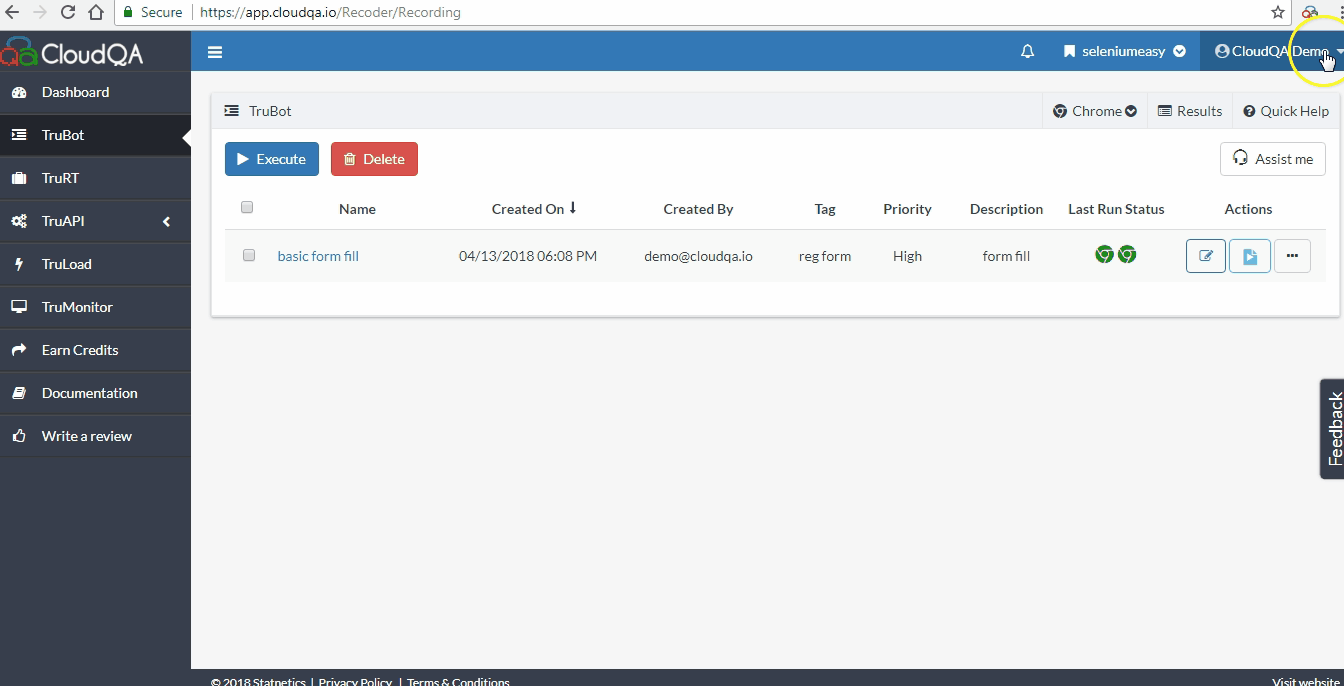
- Test suite ID can be found in the test suite details information from the TruRT Actions column
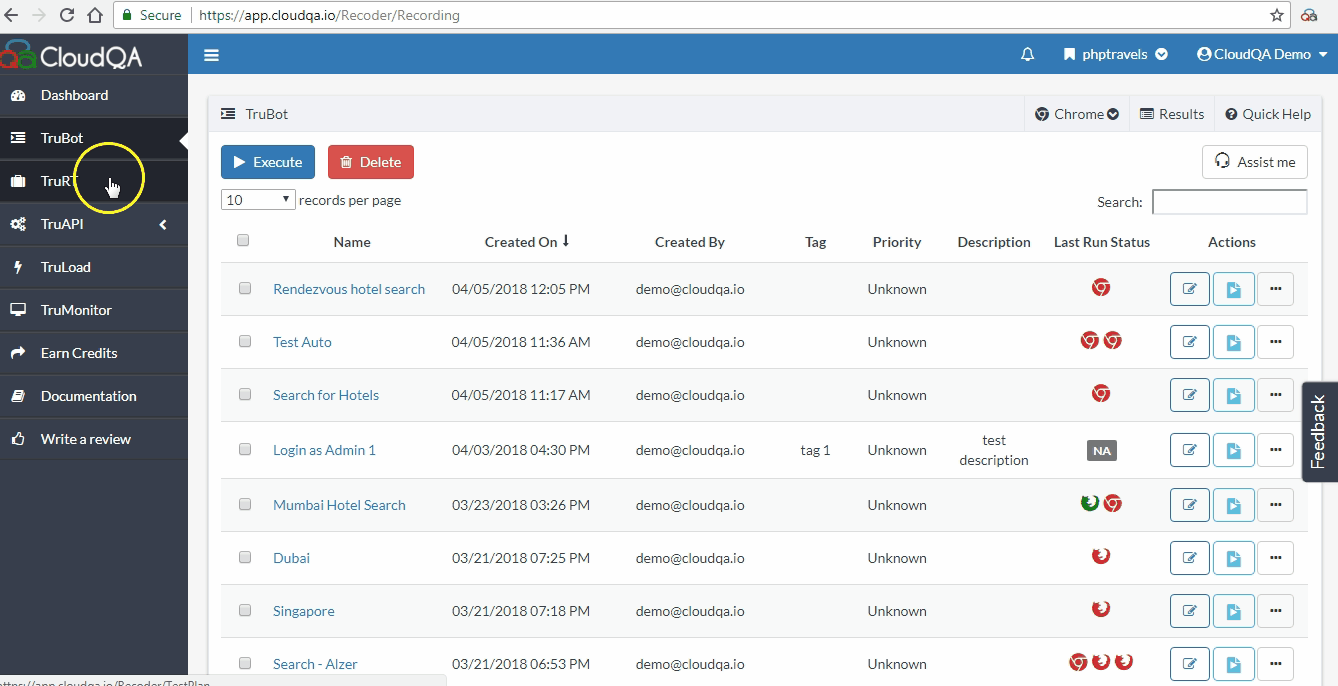
Executing Test Suite via API
To run the test suite you need to send a POST request to the web API with your unique API key as header which will authenticate the execution
POST request
Syntax: https://app.cloudqa.io/api/v1/suites/<test suite Id>/runs Header: Authorization: ApiKey <insert_api_key_here>An optional JSON format body can be added to the POST request to further customize the test suite execution like browser and variables. Below is a view of the request body
{ "Browser": "Firefox", "Variables": { "Variable1": "Value1", "Variable2": "Value2" } }The API will immediately return with a status code of 202, and the returned body will contain a Run Id, and the current status (started).
As soon as you send the post request to the web API it will respond with a JSON body containing Run ID and the status of execution as started.
This Run ID received in POST request can be used to check the status of the execution by sending a GET request to the web API. Use below URL syntax for sending the request.
Syntax: https://app.cloudqa.io/api/v1/suites/<suiteId>/runs/<runId>
4. Parallel Execution in Test Suite
Not just managing the order of tests you can also run them in parallel.
How to run Test Suite Manually
Create a new Test Suite, include the test case and save it.
Click on the Execute Test Suites Button in actions pane.
Toggle to switch on the Parallel execution and click on Execute
NOTE
1. Parallel executions are only done in Chrome Browser
2. This feature allows up to 20 Parallel executions
3. Currently, Parallel Executions cannot be Scheduled