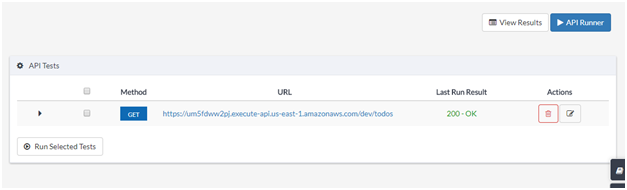API
API Runner is where you create and run the API tests of your applications
To run API request you need to first select the Method Type and paste URL of the API. Press Send button to send the request to API or press Add API Test button to save the request
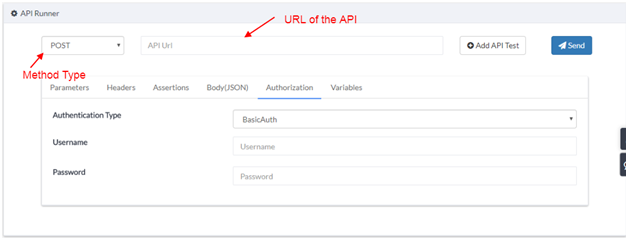
Try this sample Method Type and API URL
- Method Type: GET
- API URL:
https://um5fdww2pj.execute-api.us-east-1.amazonaws.com/dev/todos
Information for API request:
Most of the API require additional inputs to perform the request such as parameters, Headers, Body(JSON), and so on.
To add parameters of the request you can select the respective Parameters tab and press the Add Parameter buttons to add the required information.
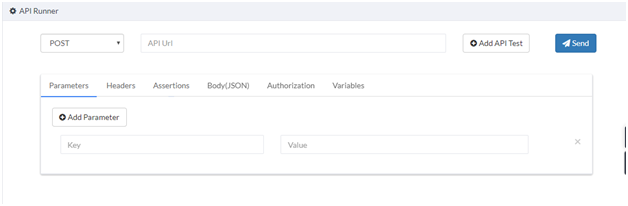
Sending an API request with authentication:
- In case if your hosted API needs an authentication you can go to the Authorization tab and select the BasicAuth from the dropdown list (Default it is set as Noauth) and then input the Username and Password. You are now ready to send authenticated requests.
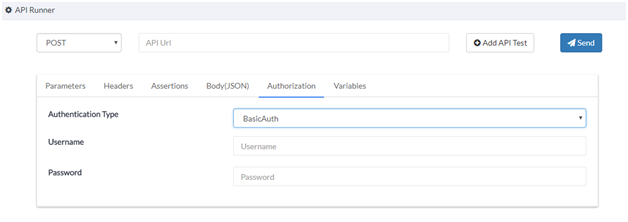
- Every API response consists of different values like status code, body, headers, and the time to complete the API request. Below image shows how API response received is portrayed.
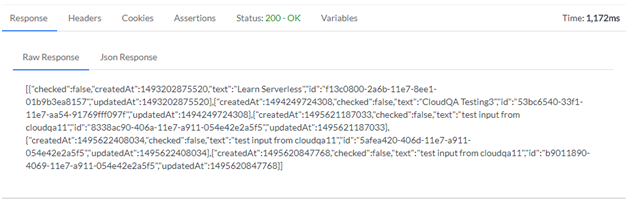
Adding Assertions:
- In automation process it is important that you verify your output using an assertion. To add an assertion in the API Runner, go to the Assertions tab. You can add one or more assertions here.
Follow these steps to add assertions:
- Choose the response type
- Choose the assertion's condition
- Input the value to be checked
You are done adding the assertion
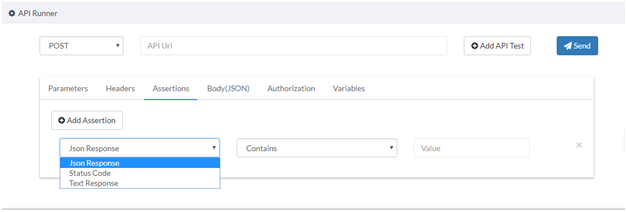
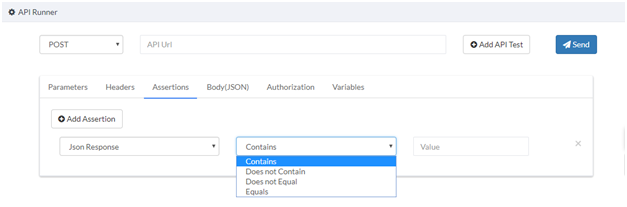
Variables:
- Variables tab is useful to store the values that are received as a response from the API request sent. To save responses go to the Variables tab and follow these steps:
- Add Variable
- Give a name to the variable for better understanding of the team
- Input the JsonPath of the value to be stored from the response body
- To use the stored value in the variable as expected assertion you can use
__name of the variable__in any other API request
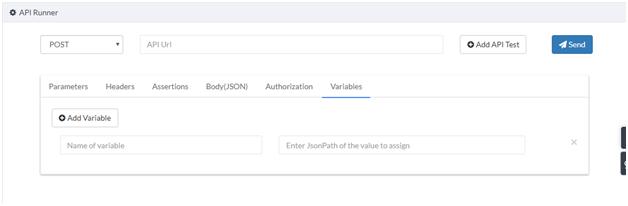
View or execute a saved API request:
When you are in API Runner page use View Saved Tests button to view the saved tests
Select one or more API saved tests and run the selected tests by default the tests shows the last executed run status information
Results will show up the API execution history